How to refresh proxy IP in Indigo X
What IP refresh does
When you click "Refresh IP", it swaps out the current proxy IP with a new one.
- Works only with Indigo proxies (for now)
- The new IP comes from the same pool — same location and rotation method you picked
Before you begin
Make sure the profile is stopped. You can’t refresh a running profile.
How to refresh an IP
- Go to the "Profiles" section in your dashboard
- Select a profile from the list using the checkbox on the left
- Refresh the IP in one of two ways:
- Use the top toolbar → click "Refresh IP"
- Or right‑click the profile → "Proxies" → "Refresh IP"
- A notification will confirm the refresh. You’ll see the new IP and can copy it.
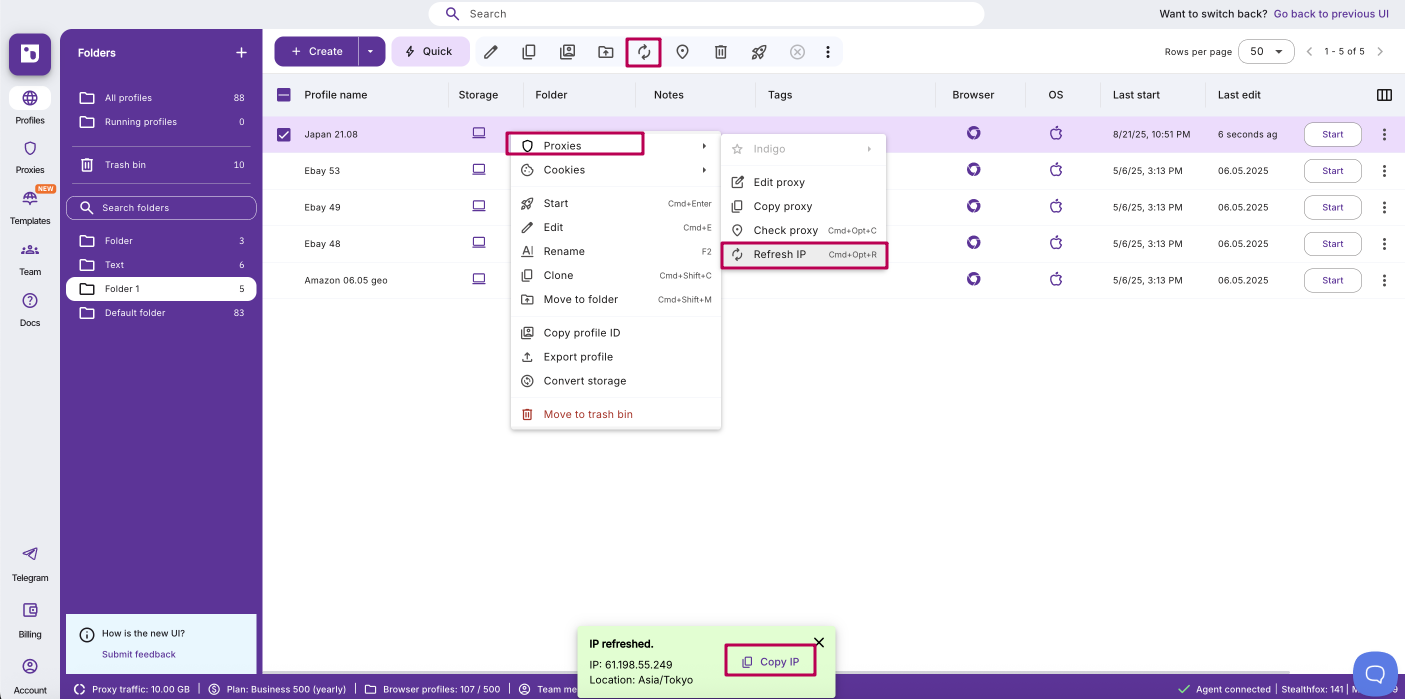
Pro tips
- No changes to geo or rotation: your new IP stays in the same region and setup as before
- One refresh at a time: if you need fresh IPs for multiple profiles, do them one by one
FAQs
Can I refresh IPs for other proxy providers?
Not yet — this only works with Indigo proxies for now.
Will it change my proxy settings?
No — your location and rotation method stay the same.
What if I don’t see the "Refresh IP" option?
Make sure you’ve selected a profile and that it’s not running. If the issue persists, see How to fix profile launch or proxy connection issues.