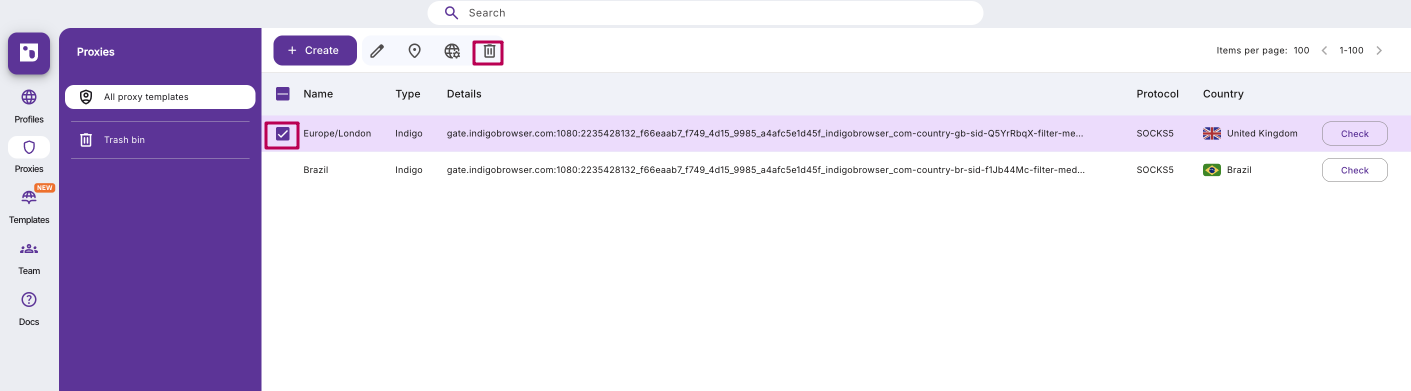How to use proxy template manager in Indigo X
Centralize and reuse your proxy configs
Create proxy templates once and apply them to many profiles — faster setup, fewer mistakes.
What proxy template manager does
A proxy template manager helps you manage multiple proxy configurations easily, saving you time and effort. It allows you to create a “template” of proxy settings, which you can then apply to multiple profiles with just a few clicks.
The number of profiles allowed by your plan equals the number of proxy templates you can create. For example, if your plan includes 100 profiles, you can create 100 proxy templates.
Proxy manager benefits
Speed: apply one proxy template to several profiles in no time
Organization: save proxy sets as templates with their own parameters (location, IP rotation, etc.)
Easy testing: test your proxies with one click before applying
How to create a proxy template
Start by completing these steps:
- Click Proxies in the left menu to open the proxy template manager
- Click Create in the top menu
- Add your proxy template name
- Then follow the instructions below based on the proxy type you need

- Indigo proxy
- Custom proxy
- Select Indigo as the proxy type
- Select the protocol (HTTP or SOCKS)
- Select a location by specifying country, region, and city
- Set an IP rotation method:
- Keep IP for as long as possible: IP changes on average every 24h
- Custom, sec: specify the IP rotation frequency in seconds
- Click Check proxy:
- Proxy check passed → Indigo successfully connected to the proxy and fetched IP-dependent data
- Proxy check failed → Indigo couldn't connect to the proxy; see how to fix proxy connection issues
- Click Create to save your proxy template
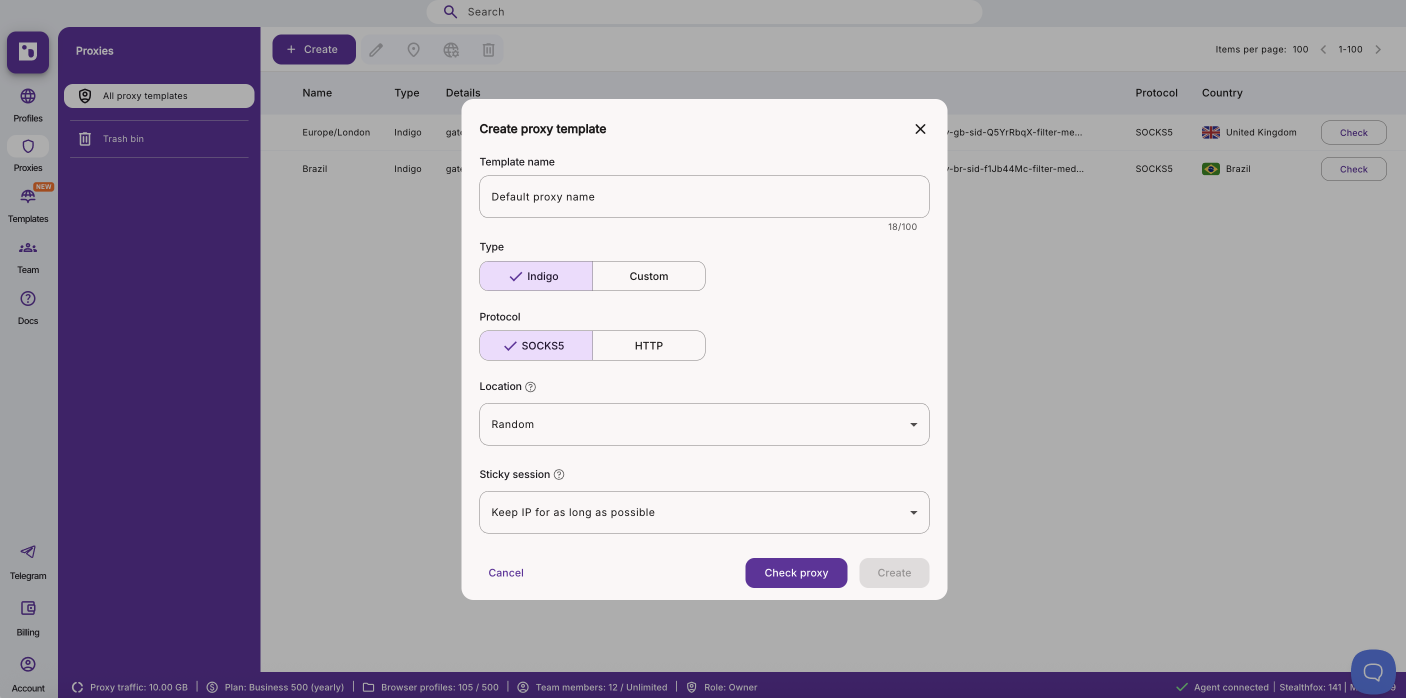
- One proxy
- Proxy list
- Choose Custom as the proxy type
- Choose One proxy in the Format section
- Choose a protocol (HTTP, HTTPS, or SOCKS5)
- Enter your proxy details in the format
IP:port:login:passwordorIP:port - Click Check proxy:
- Proxy check passed → Indigo connected and retrieved IP-dependent data
- Proxy check failed → connection failed; see how to fix proxy connection issues
- Click Create to create your proxy template
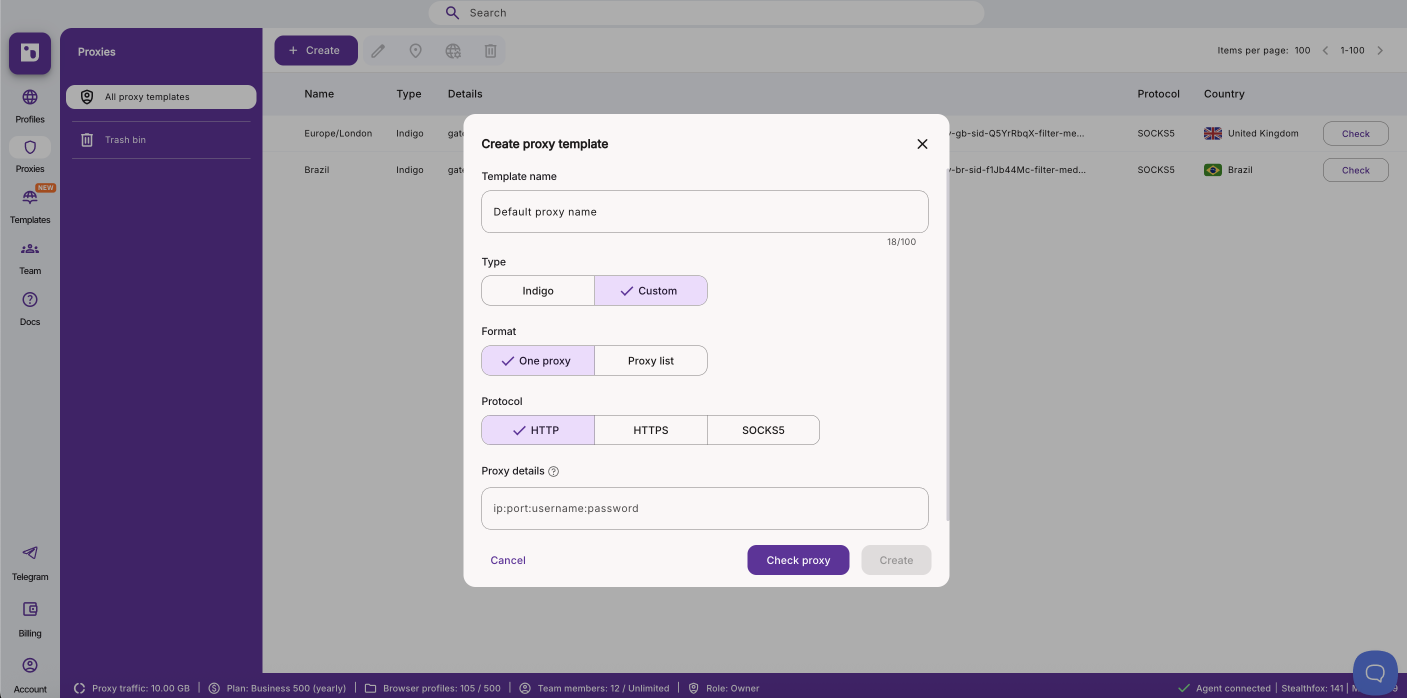
- Choose Custom as the proxy type
- Choose Proxy list in the Format section
- Choose a protocol (HTTP, HTTPS, or SOCKS5)
- Add up to 25 proxies in the format
IP:portorIP:port:login:password - Choose how the system should use proxies:
- Sequentially: from top to bottom
- Randomly: random order without repetition
- Click Create to save the template
How to check a proxy template
Before using a proxy, it's smart to verify it. Use the Check proxy button to quickly test proxies.
- Click Proxies in the left menu
- Click Check on the right of a template, or select a template and click Check proxy in the top menu
- If the proxy works, you'll see Proxy check passed
- If it fails, you'll see Proxy check failed with the reason
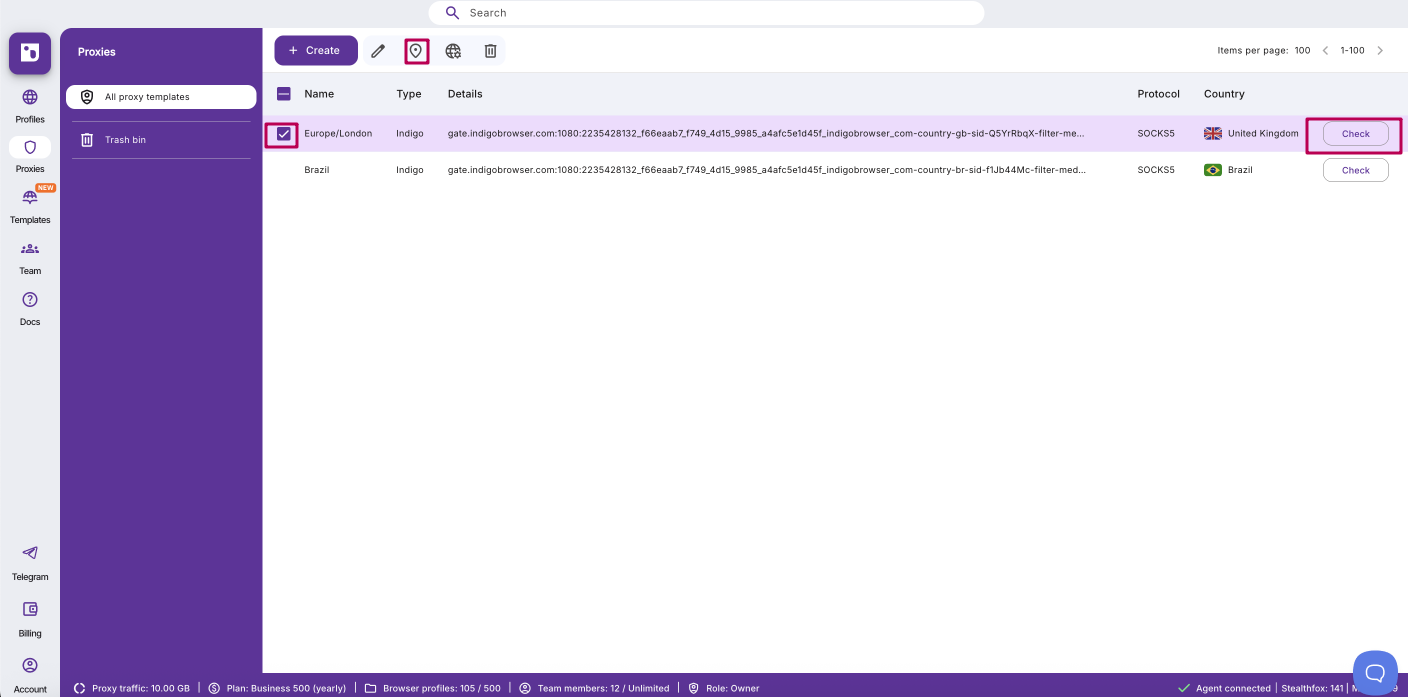
How to assign a proxy template to profiles
- Proxy template manager
- Profile settings
- Open Proxies in the left menu
- Select a proxy template from the list
- Click Manage assigned profiles in the top menu
- Choose the profiles that will use proxies from the selected template
- Click Confirm
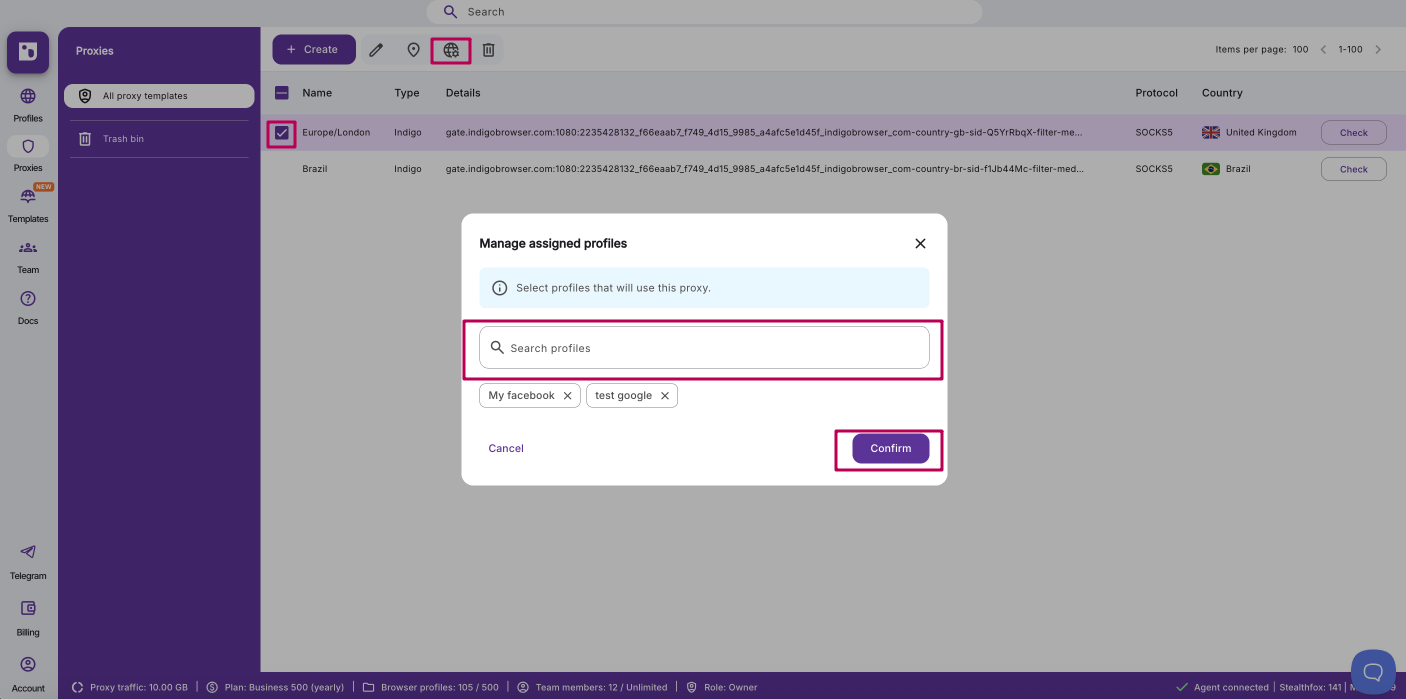
- Open profile settings (regular or quick)
- Choose Template in the Proxy section
- Select the proxy template from the list
- If needed, enable Advanced mode at the bottom to check the proxy
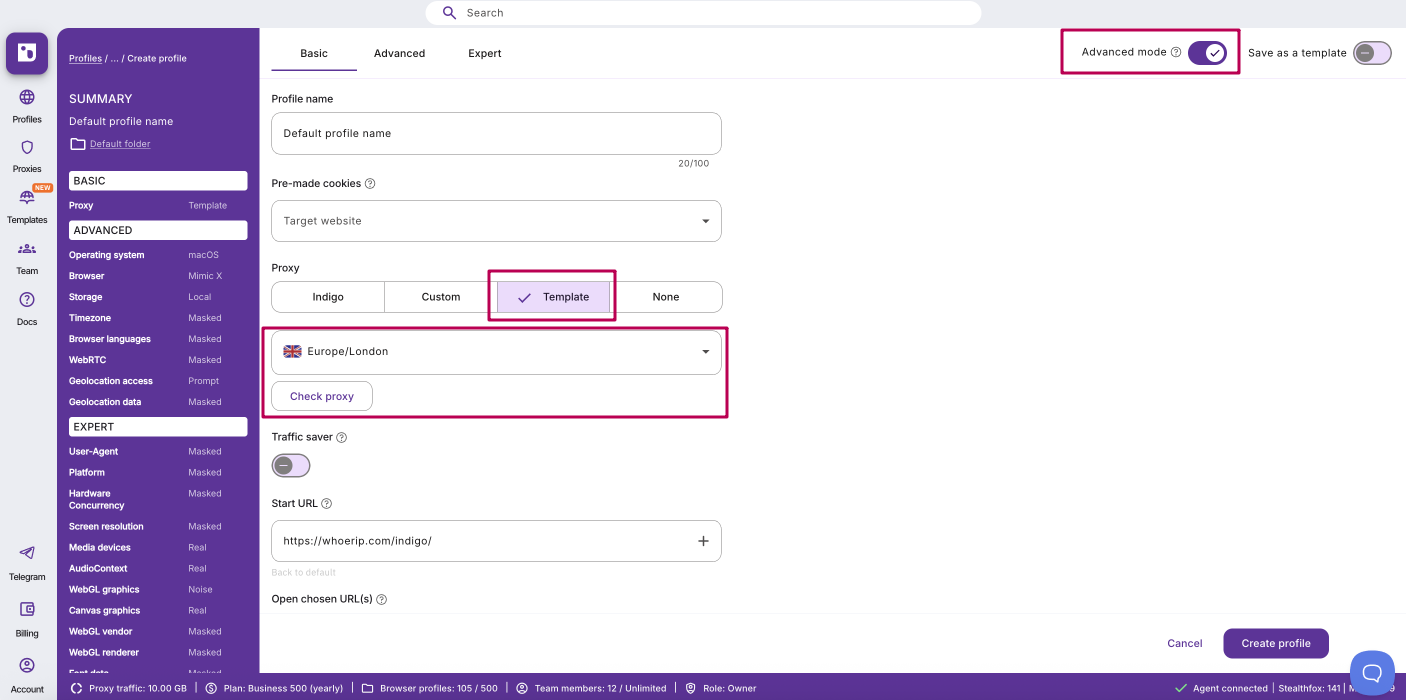
How to delete a proxy template
Keep your workspace clean by moving outdated or unused proxy templates to the trash bin.
- Click Proxies in the left menu
- Select a proxy template and click Move to trash bin in the top menu
- Confirm by clicking Move in the pop-up
- In Trash bin you can restore or permanently delete proxy templates