How to Use Profile Template Manager
Profile Template Manager
Create and reuse ready-made blueprints for profiles to save time, stay consistent, and avoid mistakes.
What is a profile template manager?
The profile template manager helps you create and reuse browser profiles without repeating the same setup every time (proxy, fingerprint, OS, etc.). Think of it like having ready-made blueprints for your browsing sessions.
Profile template benefits
Save time: no more filling the same fields over and over
Stay consistent: ensure the same setup across profiles or teammates
Reduce mistakes: fewer chances to misconfigure
Onboard faster: new team members can start with ready-made templates
Bulk-create profiles: perfect for high-volume workflows
How to use profile templates
Create a profile template
- Go to the Templates section in the left menu
- Click Create
- Adjust the Basic, Advanced, and Expert settings you need
- Click Create template
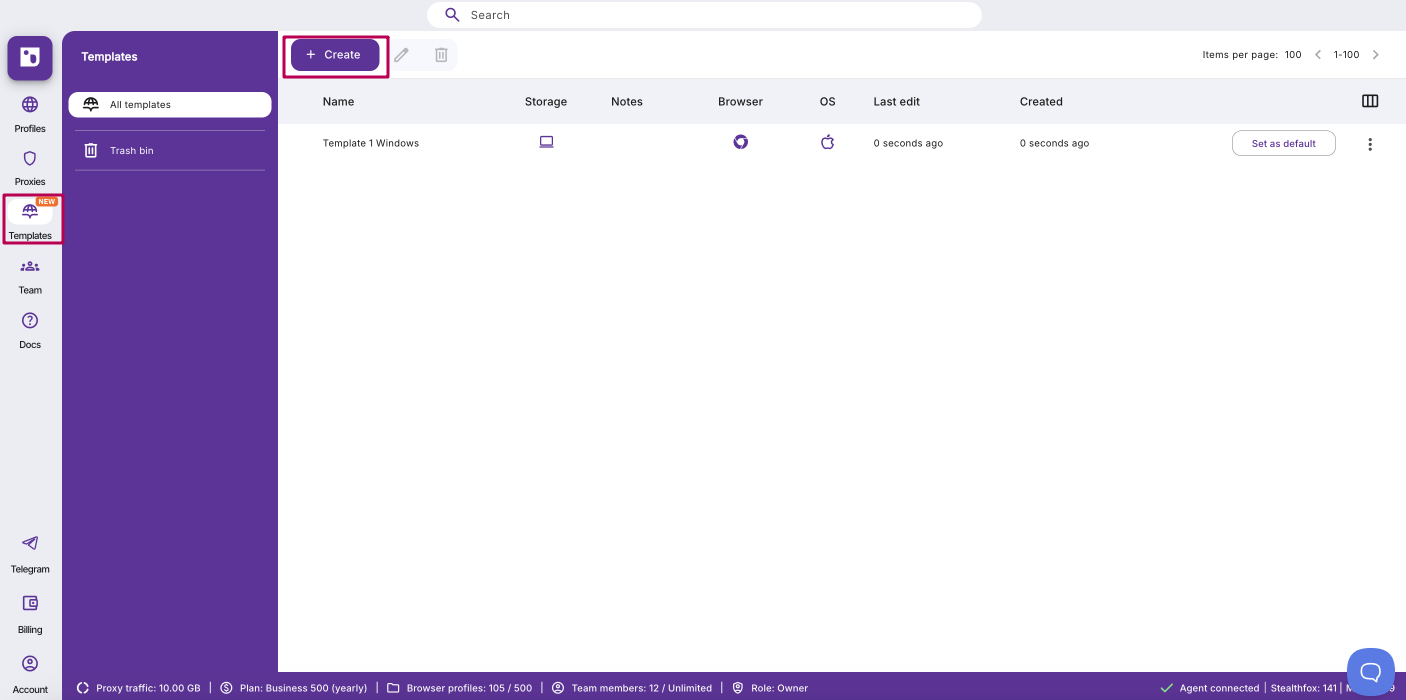
Set a default profile template
- Set as default: click Set as default next to the template you want to apply to all new profiles automatically
- Remove default: click Reset next to the same template
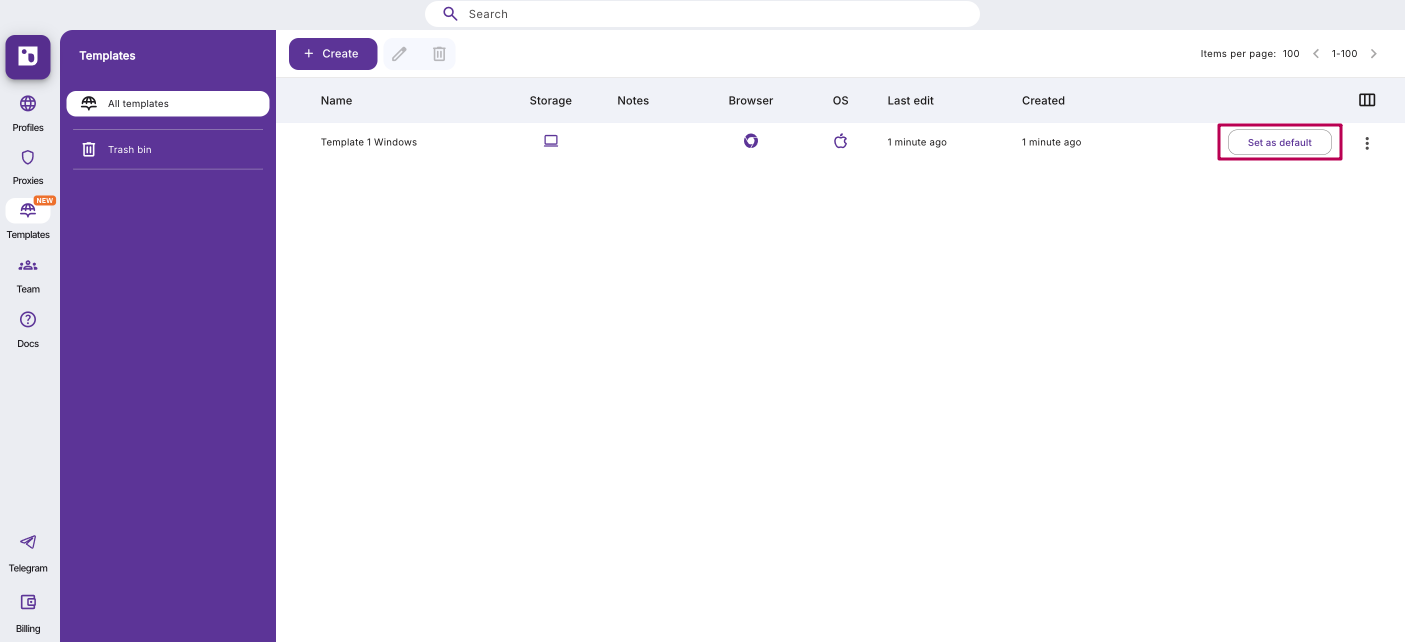
Edit or rename templates
- Edit a template: select a template → click Edit in the top menu, or right‑click a template → choose Edit
- Rename a template: right‑click a template → click Rename → type a new name → press Enter
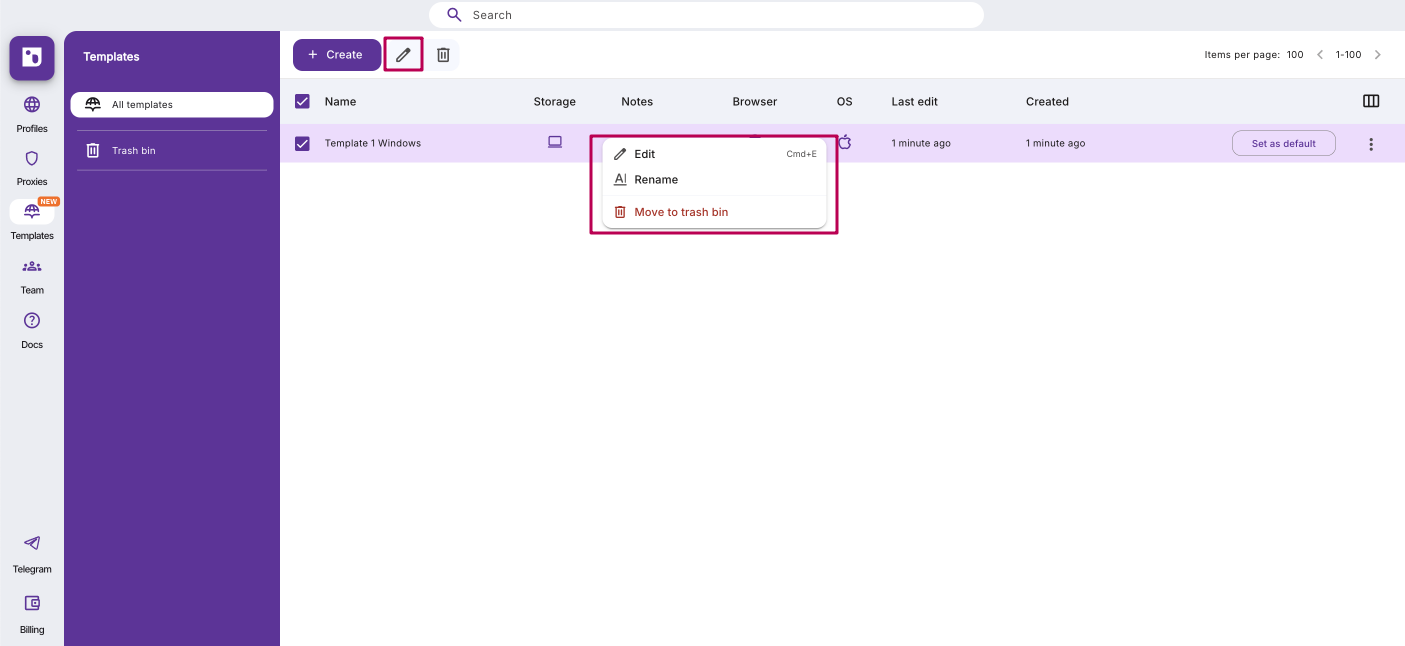
Delete templates (Trash bin)
Move templates to the Trash bin. Inside the trash bin you can:
- Restore templates
- Permanently delete templates
- Empty trash bin to clear all templates at once
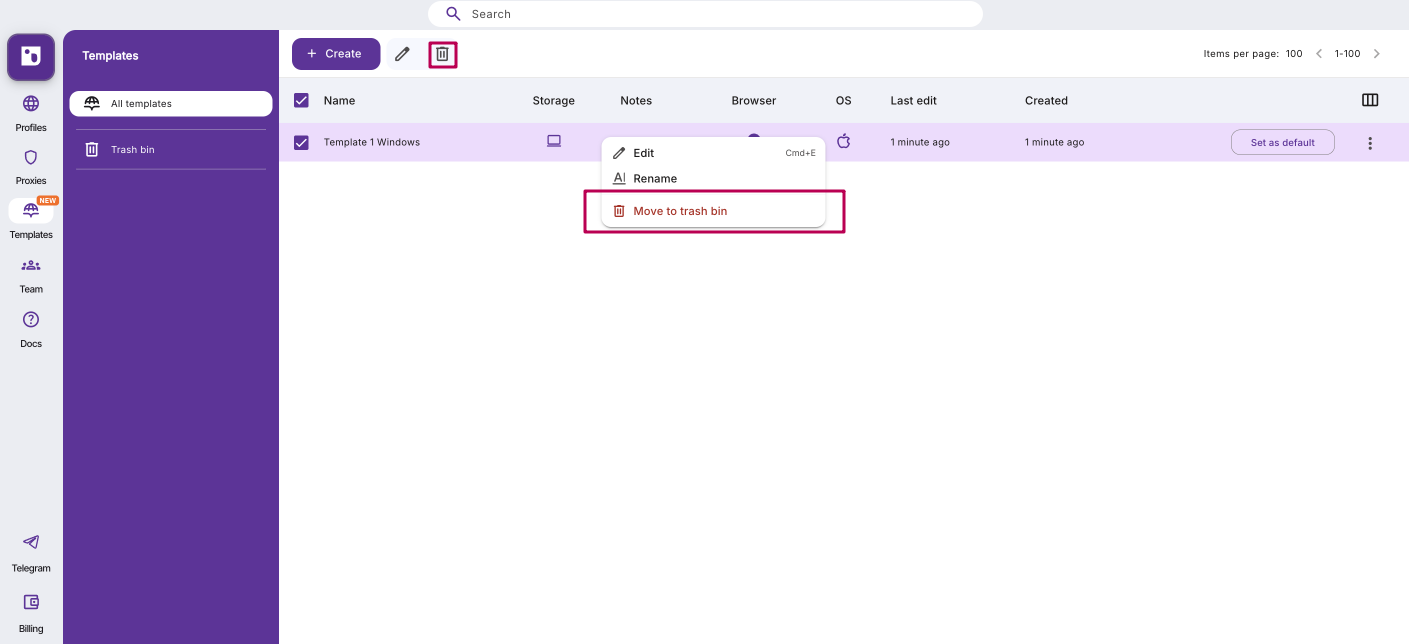
Create profiles from a template
- Regular profile
- Quick profile
- In Profiles, click the arrow next to Create
- Select From template
- Choose a template and confirm with Create
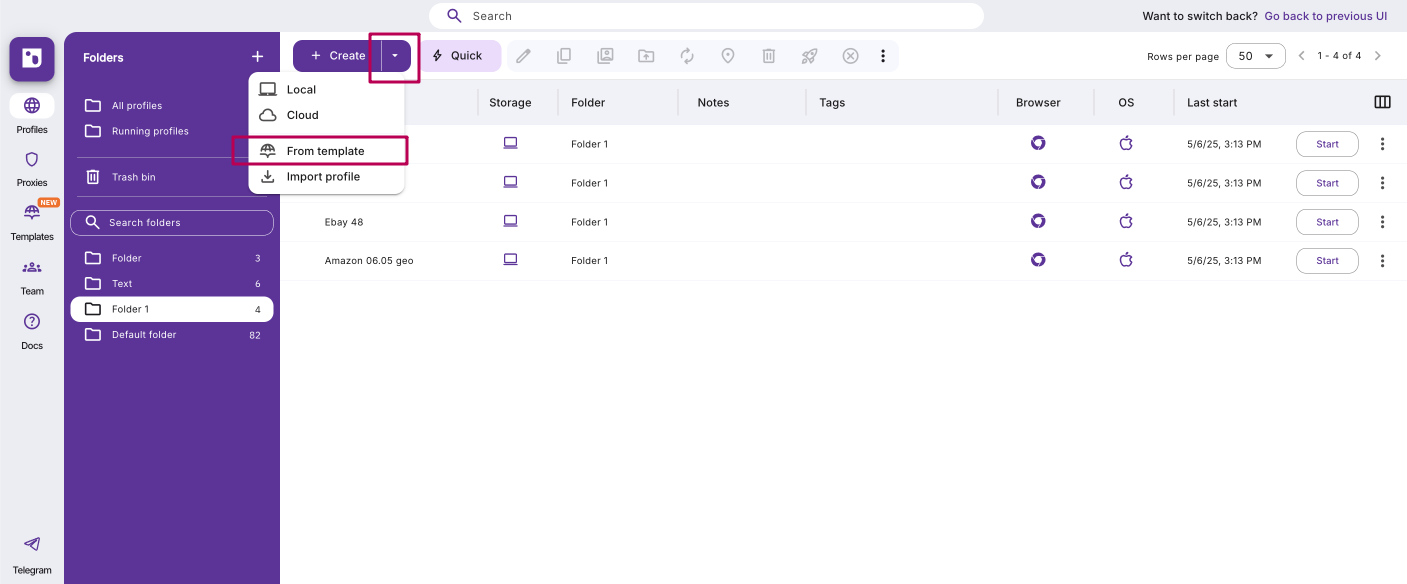
- Click Quick on the main dashboard
- Use the Templates selector to apply the template you need
- All settings will autofill — you can still tweak them before starting the profile
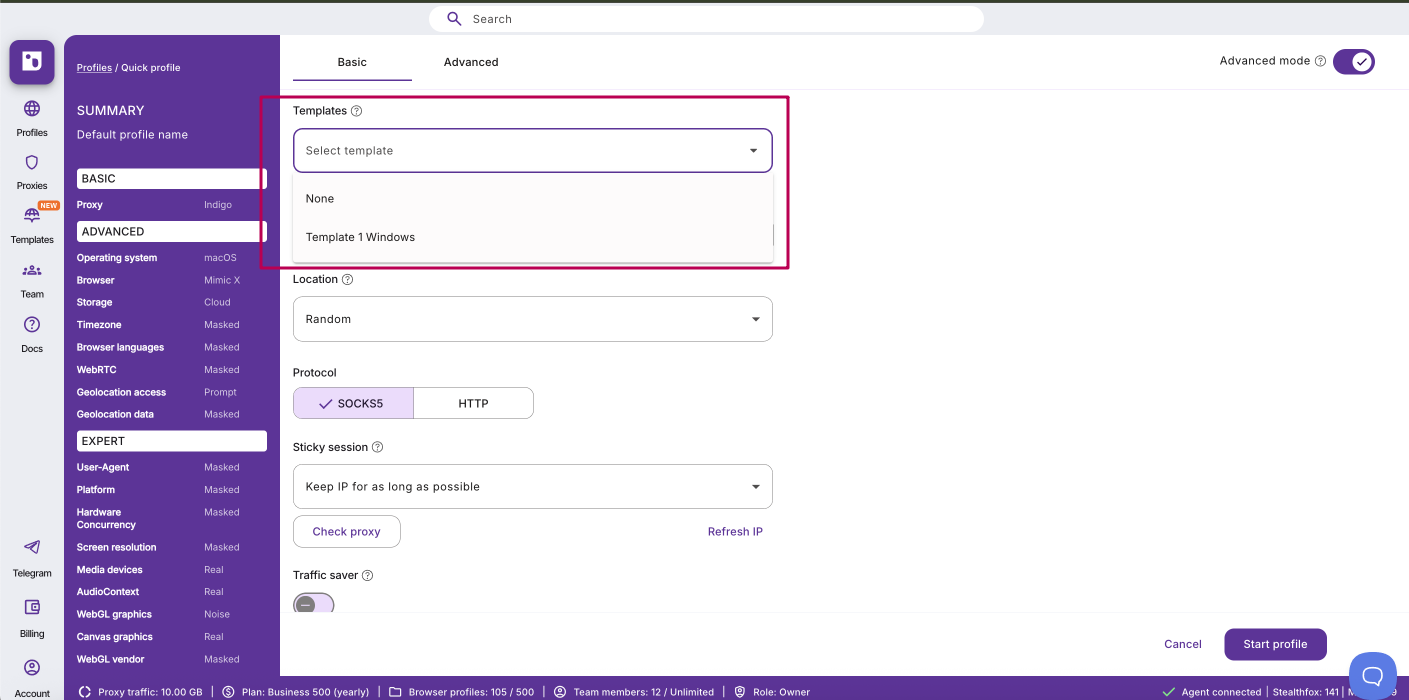
Save an existing profile as a template
- Open profile settings and click Save as template
- Click Create profile or Update profile
- The profile settings will be saved as a template in the Templates section
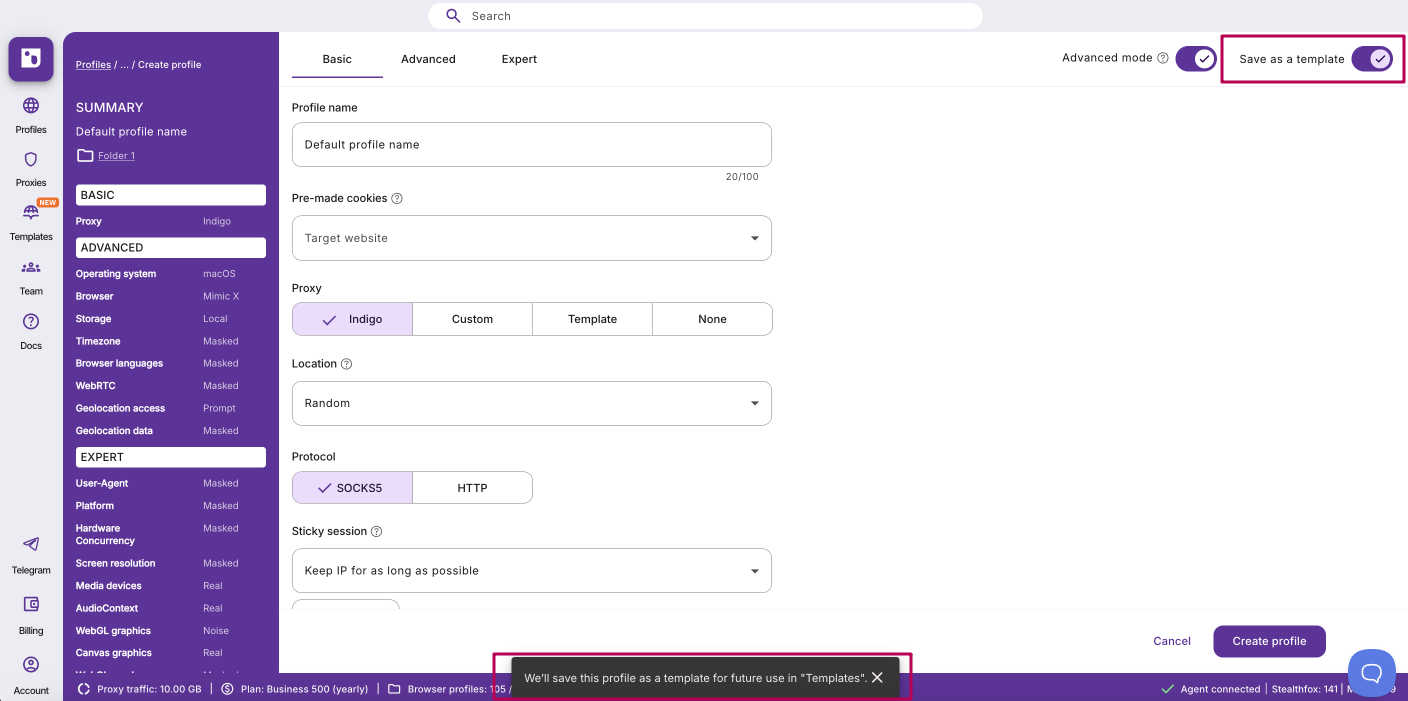
FAQ
If I edit a template, do the profiles made from it update automatically?
No. Profiles stay independent once created. This prevents bans that could happen if a profile’s settings suddenly change.
Exception: tags and notes do sync between templates and profiles.