How to manage columns in Indigo X
Personalize your profile list
Choose which columns you see and in what order — streamline your workspace for faster, cleaner workflows.
What column management does
The manage profile columns feature lets you personalize how your profile list looks. You can choose which columns show up and in what order — like rearranging your desktop or favorite app layout.
Why column management is useful
- See what matters first: put the most important info — like profile name, OS type, or creation date — right where your eyes go first
- Declutter your view: hide columns you don’t need so you can focus on what you actually use
- Work smarter: customize the list for specific tasks, like QA testing, client management, or profile cleanup
How to use column management
- Click the “Manage columns” icon in the top-right corner of the “Profiles” section.
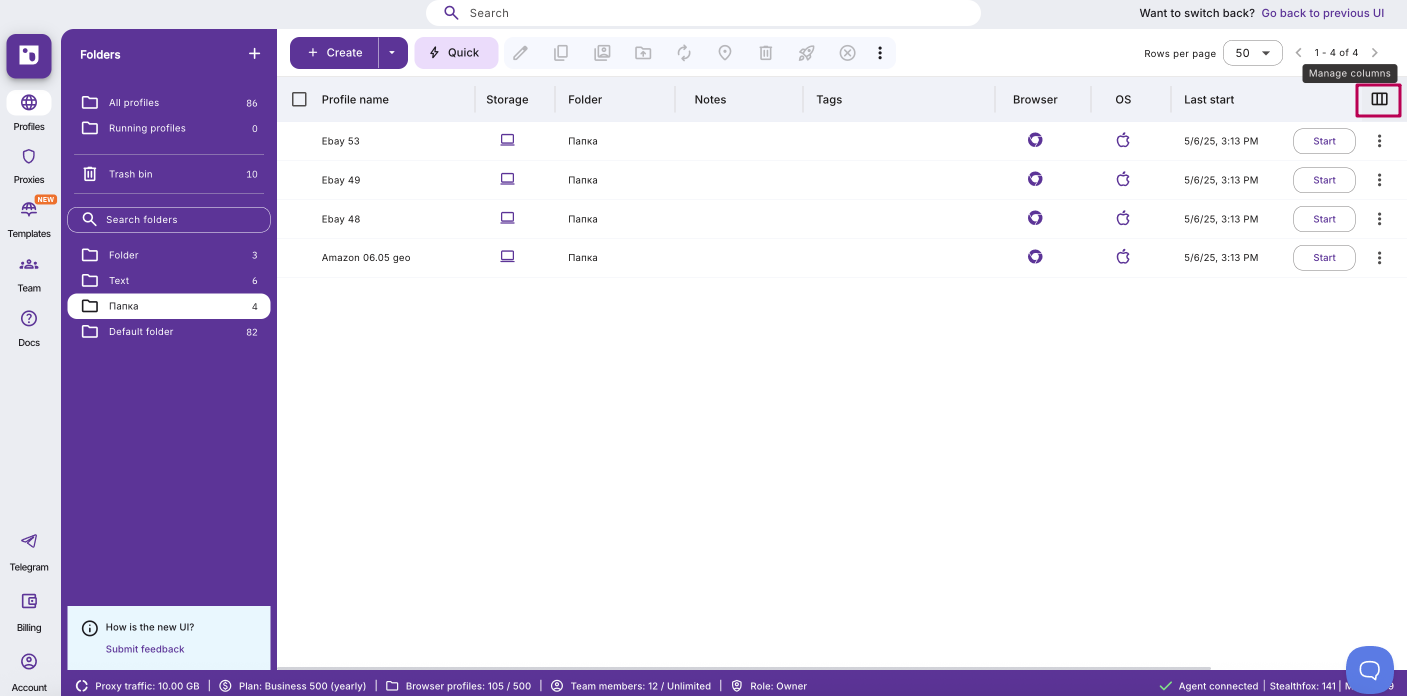
- A column editor will pop up:
- Drag and drop column names to rearrange their order
- Check/uncheck the boxes to show or hide specific columns
- Click “Apply changes”
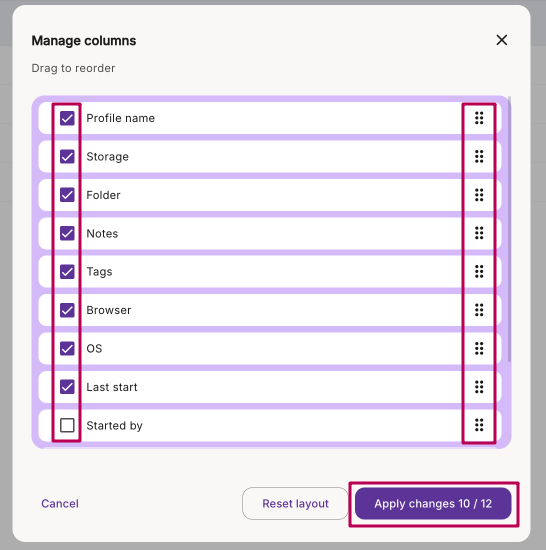
Our tips
Customize your view by adjusting column widths! Just drag the edge of any column to make it wider or narrower — so everything fits the way you like it.
FAQs
Will this layout save if I close the app?
Yes — your custom column setup sticks around until you change it again.
Can I reset it back to default?
Currently, there’s no “reset” button — just manually re-check default columns and drag them back into place.