How to get profile, folder, and workspace IDs in Postman
Indigo X API requests often require profile, folder, or workspace IDs to perform operations. This guide walks you through retrieving these IDs using Postman, whether you need a single profile ID or multiple IDs for automation. Follow these step-by-step instructions to get started!
Prerequisites
Before diving in, ensure you have:
- A Indigo X account with API access.
- A valid API token for authentication.
- Postman installed and configured.
- Access to the Indigo X API collection in Postman.
If you haven't set up the Indigo X API collection in Postman, import it from the Indigo X API documentation to streamline your workflow.
Retrieving Profile IDs
Profile IDs are essential for managing individual profiles or performing bulk operations. You can retrieve them either manually for a single profile or via the API for multiple profiles.
Option 1: Get a Single Profile ID Manually
To find an individual profile ID:
- Open the Indigo X dashboard.
- Click on the desired profile in the profile list.
- Navigate to the Quick Summary tab on the right.
- Locate the Profile ID displayed in the summary.
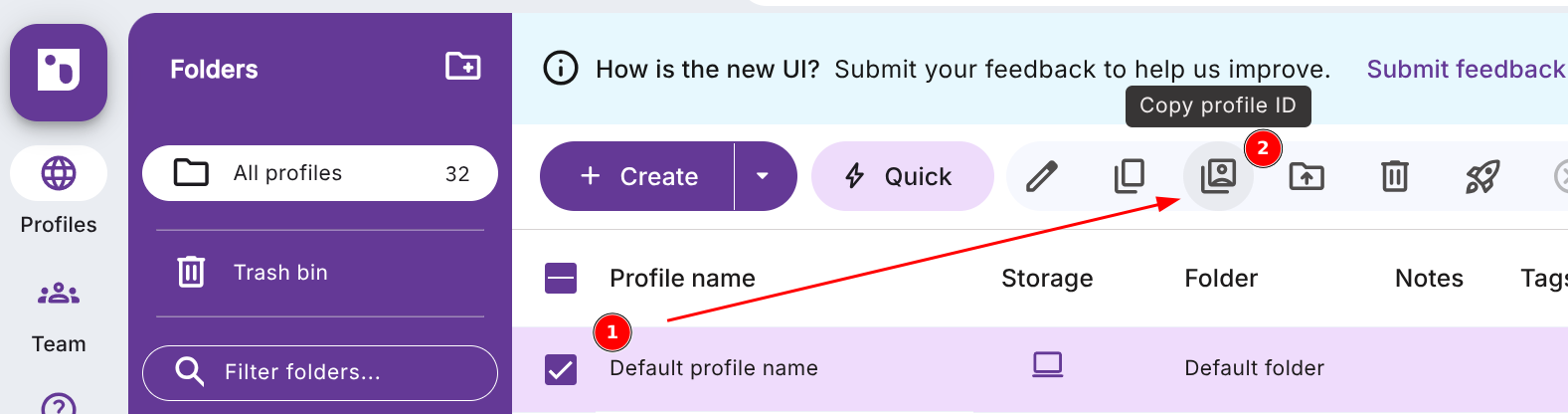
This method is ideal for quick lookups but not suitable for retrieving multiple IDs at once.
Option 2: Get Multiple Profile IDs Using the POST Profile Search Endpoint
To retrieve multiple profile IDs programmatically:
-
In Postman, navigate to the Indigo X API collection.
-
Open the Profile Management folder.
-
Select the POST Profile Search request.
-
In the Authorization tab:
- Set Type to
Bearer Token. - Enter your API token in the
Tokenfield.
- Set Type to
-
In the Body tab:
- Choose
rawand set the format toJSON. - Add the request body as per the Indigo X API documentation.
- Choose
-
Click Send.
-
Review the response in the Body tab, which returns a JSON object containing a list of profile IDs.
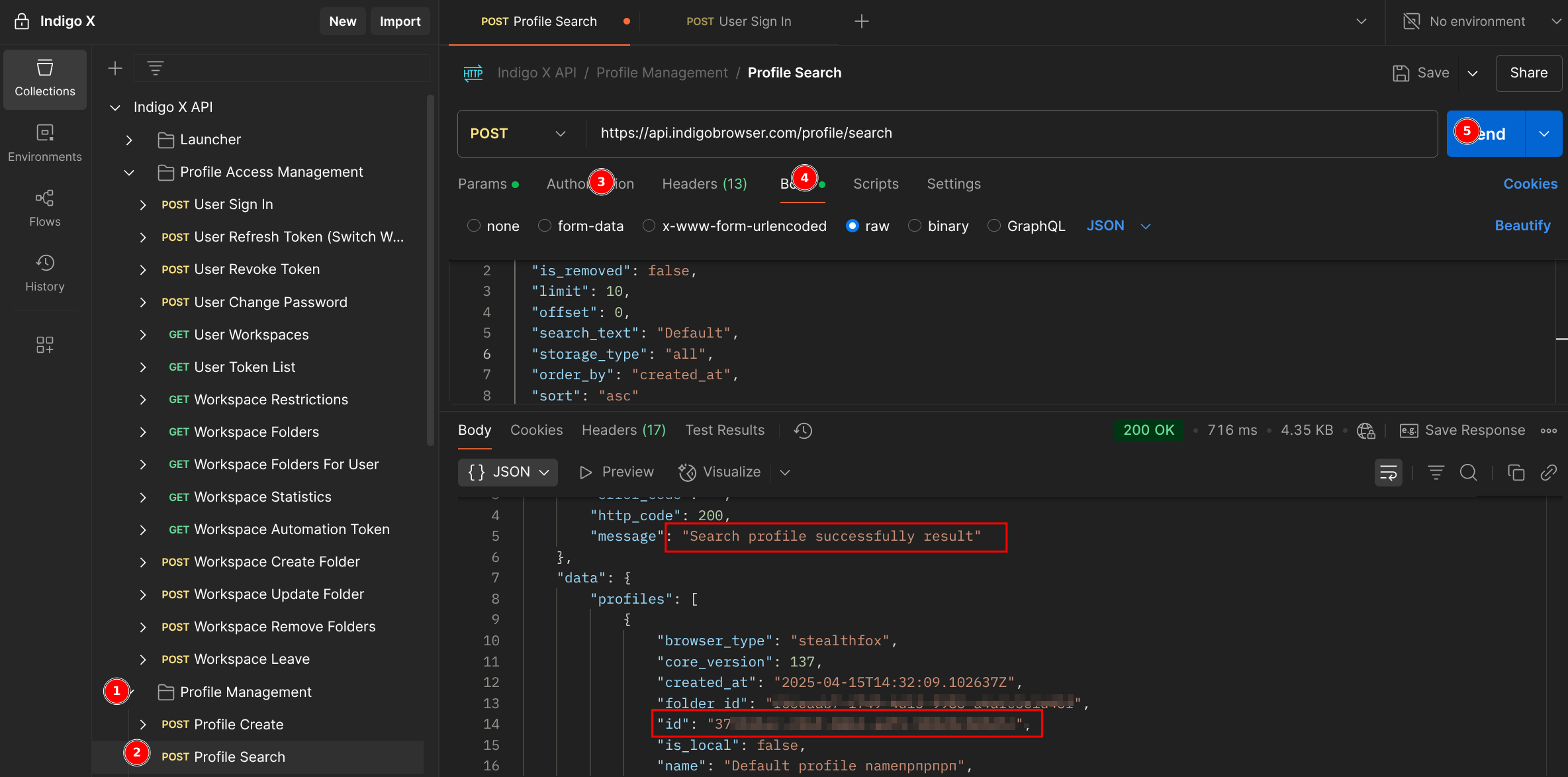
Retrieving Folder IDs
Folder IDs are required for operations involving Indigo X folders, such as organizing profiles. Here's how to fetch them:
- In Postman, navigate to the Indigo X API collection.
- Open the Profile Access Management folder.
- Select the GET Workspace Folders request.
- In the Authorization tab:
- Set Type to
Bearer Token. - Enter your API token in the
Tokenfield.
- Set Type to
- Click Send.
- In the Body tab of the response, you'll see a JSON list of all folders in your workspace, including their Folder IDs.
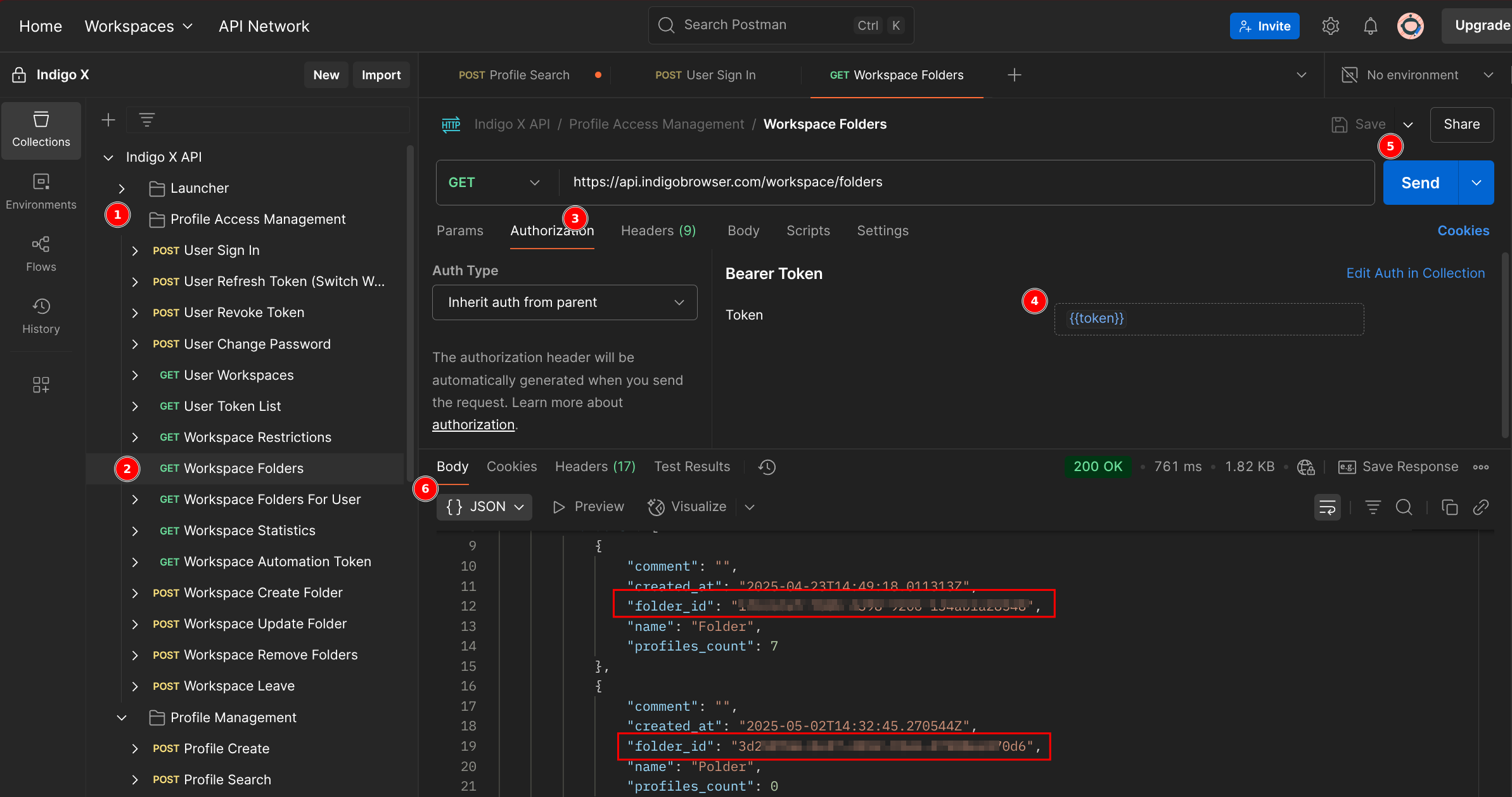
Each folder in the response includes its folder_id, name, and other metadata. Filter the JSON to extract only the IDs if needed.
Retrieving Workspace IDs
Workspace IDs are necessary for operations across different workspaces you're associated with. Follow these steps:
- In Postman, navigate to the Indigo X API collection.
- Open the Profile Access Management folder.
- Select the GET User Workspaces request.
- In the Authorization tab:
- Set Type to
Bearer Token. - Enter your API token in the
Tokenfield.
- Set Type to
- Click Send.
- In the Body tab of the response, you'll see a JSON list of all workspace IDs you're added to.
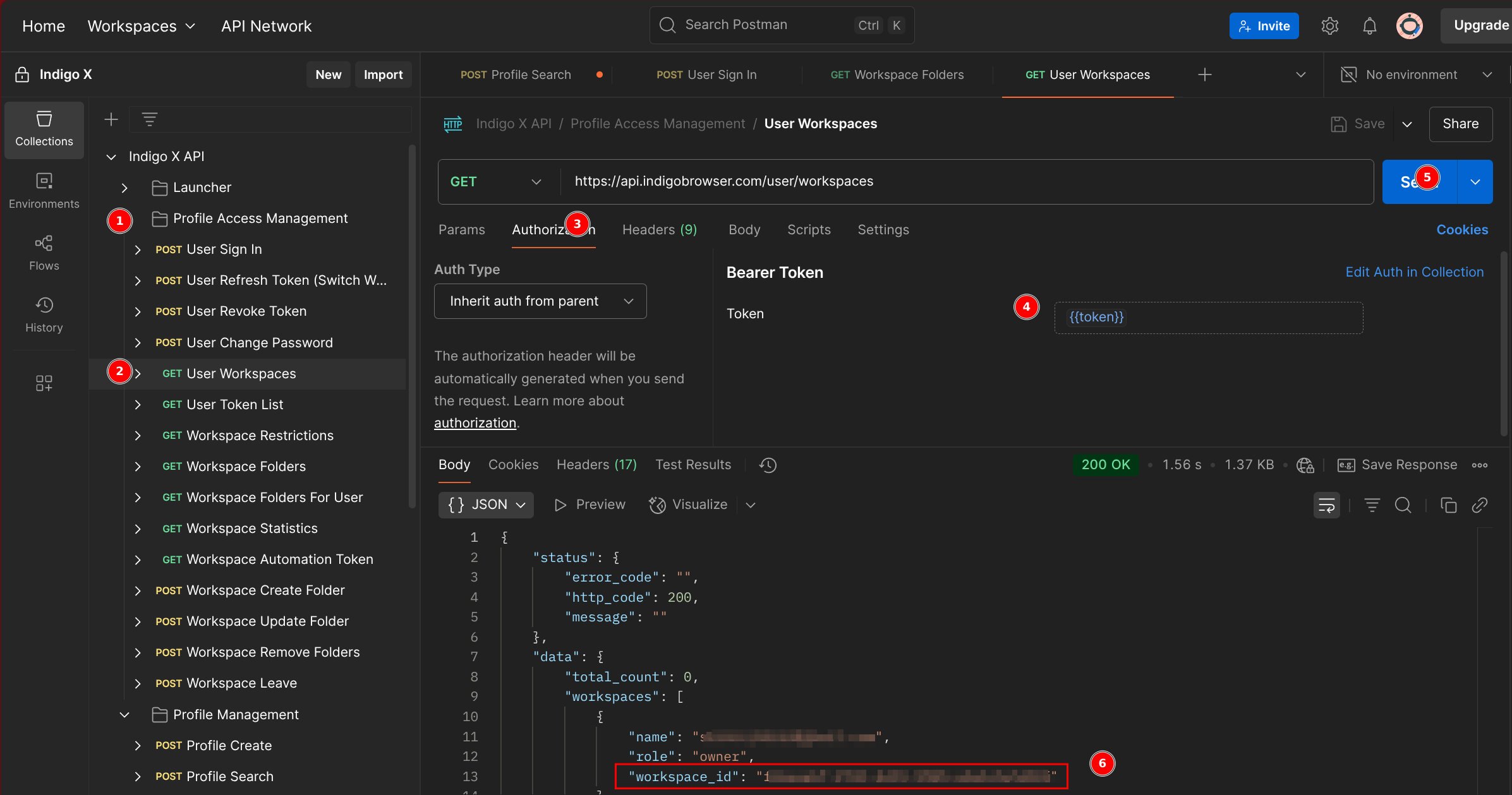
Ensure your API token has sufficient permissions to access workspace data. If the response is empty, verify your token or contact your workspace admin.
Troubleshooting Common Issues
- Invalid Token: Double-check your API token in the
Bearer Tokenfield. Generate a new token if expired. - Empty Response: Verify that your workspace contains profiles or folders. Ensure your token has the required permissions.
- Rate Limits: If you hit API rate limits, wait and retry or upgrade your Indigo X plan.
For detailed error codes and solutions, refer to the Indigo X API documentation.