How to generate an automation token via Postman
Automation tokens in Postman provide a powerful way to scale your API processes with longer expiration periods and higher rate limits compared to standard user tokens. This guide walks you through generating and using automation tokens in your Postman workspace, whether you're a workspace owner or a team member.
- Users: Account owners and all team members (Roles & Permissions)
- Plans: Available on Pro 100 and all Business plans
- API Documentation: Automation Token API
What Are Automation Tokens?
Unlike typical user tokens, automation tokens are designed for scalability. They offer:
- Extended expiration periods (from 1 hour to no expiration)
- Higher rate limits for API requests
- Reusable tokens—generate once and use multiple times
You can configure the token's expiration period using the expiration_period parameter, with options like 1h, 3h, 5h, 16h, 24h, 48h, 1w, 2w, 3w, 1mo, or no_exp.
You don’t need to generate a new token for every request. Create it once and reuse it until it expires or the master account password changes.
Generating Automation Tokens
Follow the steps below based on your role: Workspace Owner or Team Member.
- Workspace Owner
- Team Member
Steps for Workspace Owners
-
Configure Postman Authentication Complete the three steps outlined in How to Set Up Indigo X API with Postman, including the "Configure the Bearer Token for Requests" section, to ensure proper sign-in.
-
Access the Automation Token Endpoint In your Postman workspace, navigate to the Profile Access Management folder and select the GET Workspace Automation Token request (API Docs).
-
Set the Expiration Period In the Params tab, set the
expiration_periodparameter to your desired duration. Valid values include:1h,3h,5h,16h,24h,48h1w,2w,3w1mo,no_expRefer to the "Description" column in the API docs for examples.
-
Send the Request Click Send to generate the token. A successful response will return a
200status code with the token in the response body. -
Handle Token Expiration When the token expires, repeat the above steps to generate a new one. Note that changing the master account password will invalidate all active automation tokens.
If you change the master account password, all active automation tokens will expire immediately. Generate new tokens as needed.
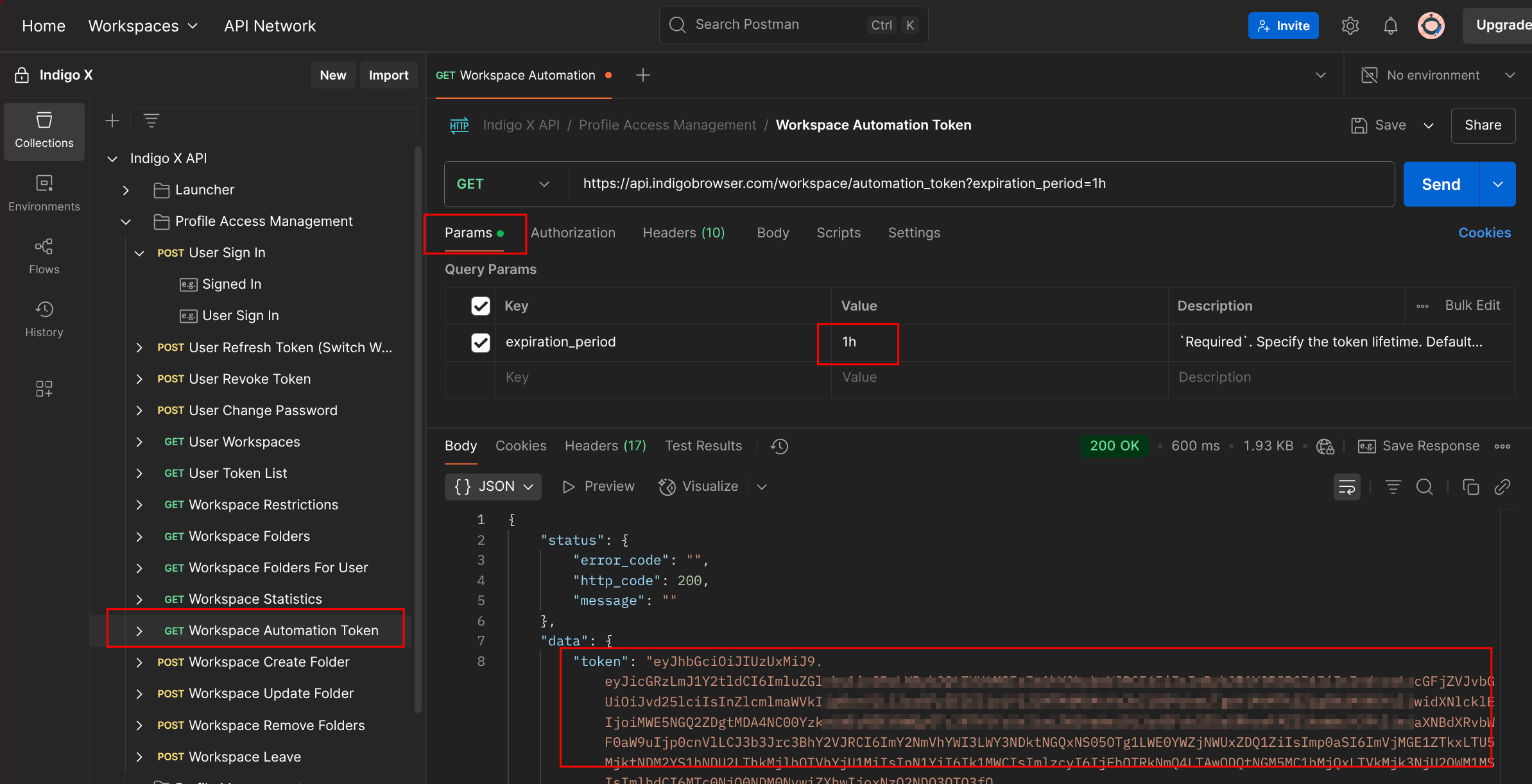
Steps for Team Members
-
Sign In to Your Account Use the POST User Signin endpoint (API Docs) to sign in to your team member account. Copy the
refresh_tokenfrom the response. -
Access the Refresh Token Endpoint In your Postman workspace, navigate to the Profile Access Management folder and select the POST User Refresh Token request (API Docs).
-
Configure the Request Body In the Body tab, provide the following values:
email: Your team member emailrefresh_token: The value copied from step 1workspace_id: The ID of the target workspace (Workspace IDs)
{
"email": "[email protected]",
"refresh_token": "your_refresh_token",
"workspace_id": "your_workspace_id"
} -
Add Test Script In the Tests tab, add the following script to store the token in a collection variable:
const response = pm.response.json();
const token = response['data']['token'];
pm.collectionVariables.set("token", token);Save the changes.
-
Send the Request Click Send to execute the request. A successful response will return a
200status code. -
Generate the Automation Token Follow steps 2–4 from the Workspace Owner section to generate the automation token.
If the master account password changes, all active automation tokens will expire. Generate new tokens as needed.
Troubleshooting Common Issues
A successful request returns a 200 status code. If you encounter errors, check the following:
-
401 — Incorrect JWT Token Your sign-in token may have expired, or the bearer token is missing. Sign in again using the POST User Signin endpoint and ensure the bearer token is included.
-
400 — Invalid Refresh Token The
refresh_tokenvalue is incorrect. Double-check the value against the API documentation's "Description" column. -
400 — Incorrect Expiration Period The
expiration_periodvalue is invalid. Verify it matches one of the supported values (1h,3h, etc.) in the API documentation.
Refer to the Automation Token API Documentation for detailed examples and additional guidance.