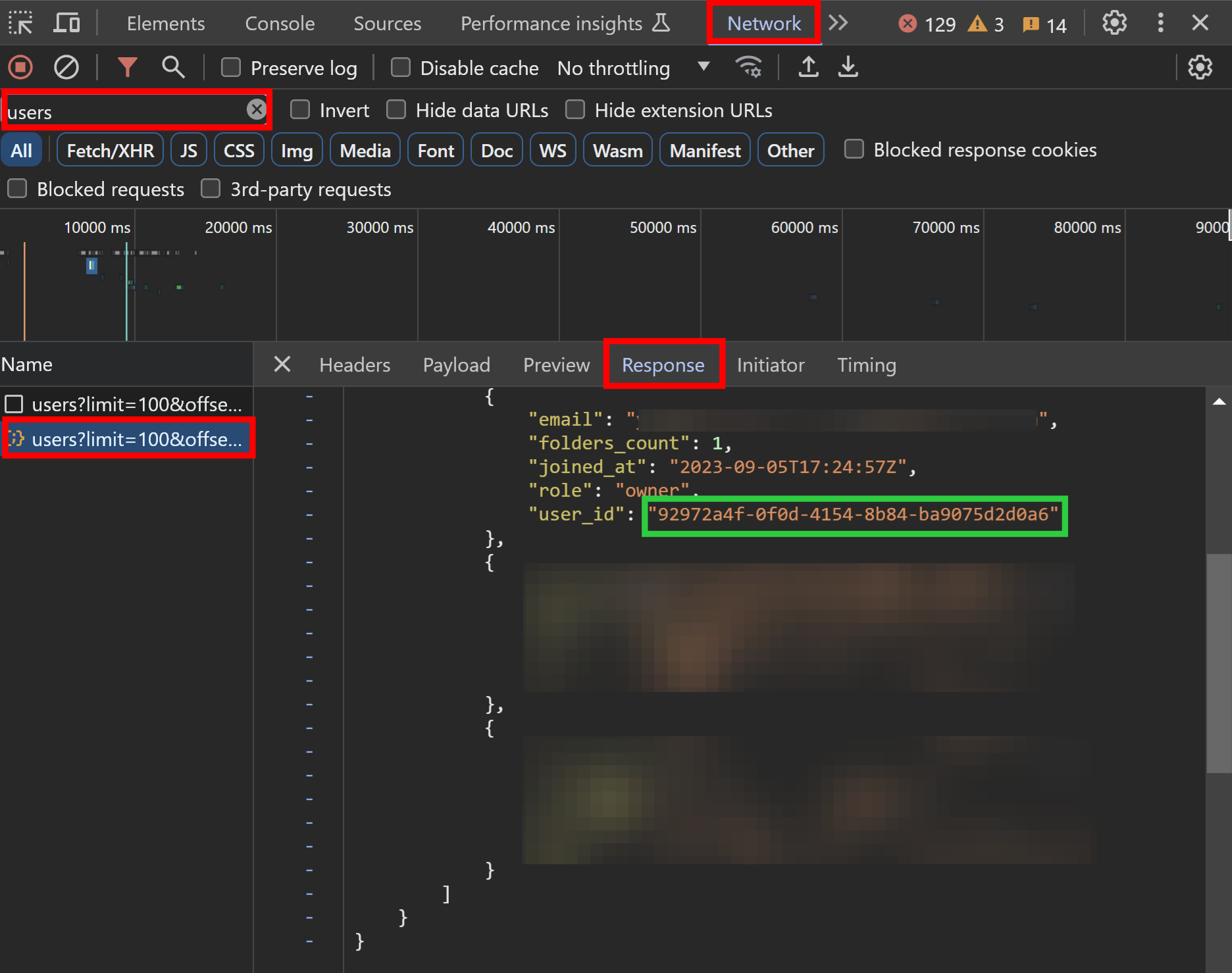How to Find a User ID in DevTools
If you're managing multiple accounts in Indigo X and need to locate a specific user ID, you can use your browser's Developer Tools (DevTools) to find it quickly. This guide provides a step-by-step walkthrough to help you retrieve the user ID from the Indigo X Workspace page using DevTools in Chromium-based browsers (e.g., Chrome, Edge) or Firefox-based browsers.
- You must have access to Indigo X and be logged into your account.
- Familiarity with opening DevTools in your browser is helpful but not required.
Step-by-Step Instructions
Follow these steps to find a user ID in Indigo X using DevTools:
1. Navigate to the Workspace Page
- Log in to your Indigo X account.
- Go to the Workspace page, where your account details are managed.
2. Open DevTools
To inspect network activity and locate the user ID, open the browser's DevTools:
- On Windows or Linux: Press
Ctrl + Shift + I. - On macOS: Press
Cmd + Option + I.
Alternatively, you can:
- Right-click anywhere on the page and select Inspect or Inspect Element.
- Use the browser menu: Menu > More Tools > Developer Tools (in Chromium-based browsers) or Tools > Web Developer > Toggle Tools (in Firefox).
This will open the DevTools panel in your browser.
The DevTools interface may vary slightly depending on your browser, but the core functionality remains the same.
3. Switch to the Network Tab
- In the DevTools panel, click the Network tab to monitor network requests.
- If the Network tab is empty, refresh the page (press
F5or the refresh button) to populate it with network activity.
The Network tab will display a list of requests made by the Indigo X Workspace page.
4. Locate the Users Request
- In the Network tab, look for a request named
usersor containing the wordusersin the list of network logs. - Click on the
usersrequest to view its details.
If you don’t see the users request, ensure the page is fully loaded and try refreshing again. You may also use the search bar in the Network tab to filter for users.
5. Find the User ID in the Response Tab
- After clicking the
usersrequest, switch to the Response tab in the details panel. - The Response tab will display the data returned by the
usersrequest, including the user ID. - Look for the user ID in the JSON or text response. It is typically labeled as
id,userId, or a similar identifier.